How To Export Transactions From Chase Statement
We already described how to export Bank of America transactions in another article. Today we are going to share details how to download transactions from Chase bank for credit card or debit card. People always asks whether it's possible to download transactions in CSV or Excel format - so yes, it's possible. Please follow all steps from guide below and you can easily to download transactions and import to Spendings.IO and track your personal expenses.
Step 1: Login to your Chase bank account
In order to export transactions you need to login to your account with the following steps:
- Go to official Chase bank website: https://www.chase.com
- Enter your username and password.
- Click "Sign In".
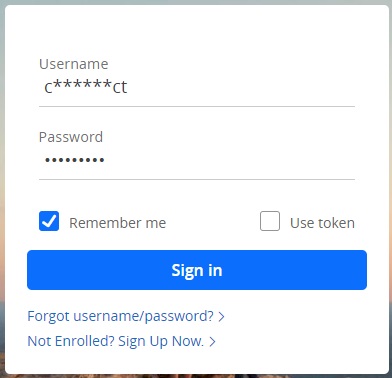
Step 2: How to export transactions from Chase
-
Once you are logged in, you don't need to choose your credit card. Scroll down to the bottom of the page, find the button with title "See all transactions" and click on it.
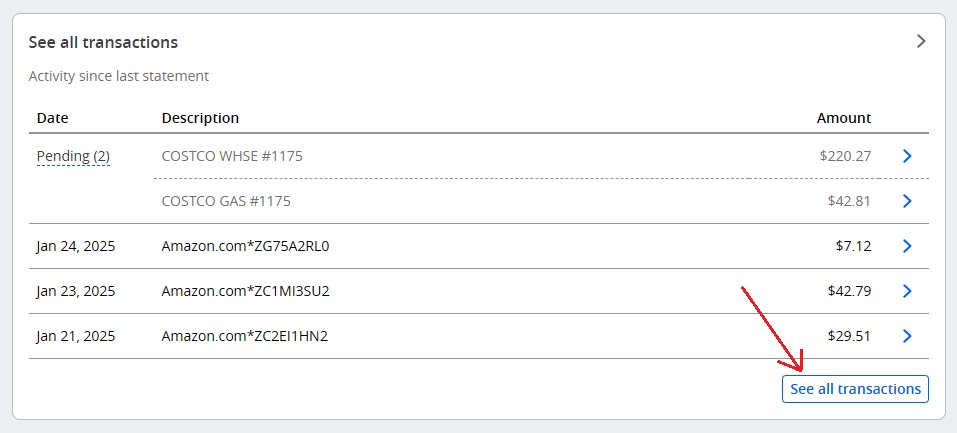
- In "Transactions" section click on icon 'Download account activities' (like showed on the picture).
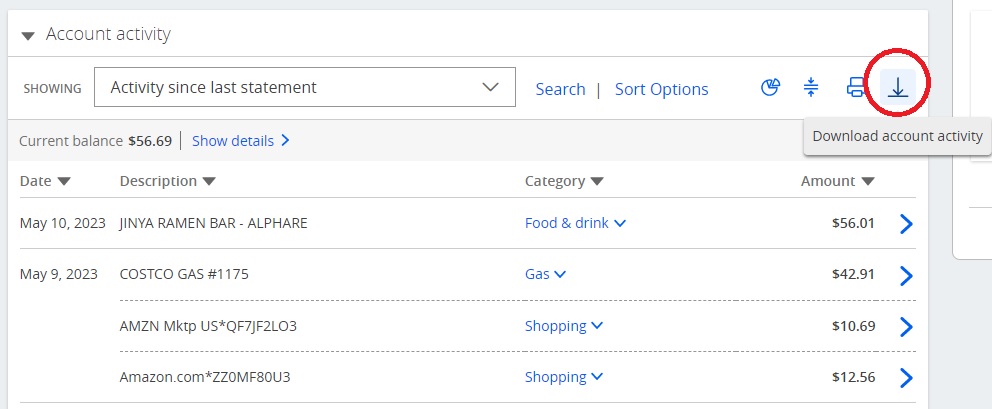
Step 3: How to download transactions from Chase
- Depends what you need - choose credit card or debit card
- File type: Spreadsheet (Excel, CSV) - don't worry, CSV file is a "comma-separated values" file and you can open this file in Excel as well.
- Activity: Choose period or statement you need. Usually, we'd recommend doing this after each statement.
- Click on "Download" button.
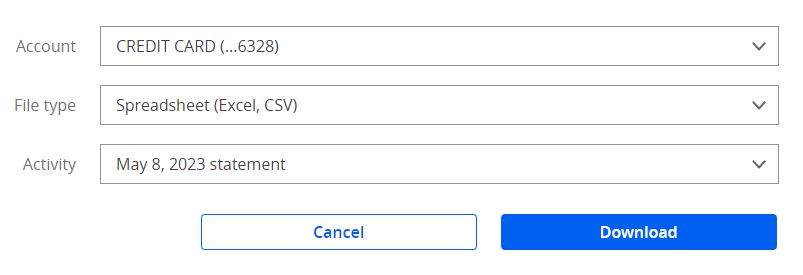
Step 4: Export Chase transactions and import to your account
You can find guide how to do that in one of our previous article about Bank of America. You need to start from Step #4.
After that you should see all exported transactions in reports section. These simple steps you can do every statement on monthly basis and always see where your spendings went to.
Copyright © 2024 Spendings.IO. All rights reserved.