How To Export Transactions From Bank of America Statement
In this post, we'll explain how to export your Bank of America transactions and use Spendings.IO to track personal expenses securely and efficiently. Steps are really simple, let's start!
Step 1: Login to your bank account
- Open official Bank of America website - https://www.bankofamerica.com
- Enter your username and password.
- Click "Sign In".
Step 2: Bank of America Transaction History
Open page with list of all of your cards and choose one that you would like to download as CSV or Excel file and import to our system.
Note: Bank of America's interface may vary. Please refer to their official guide for any updates.
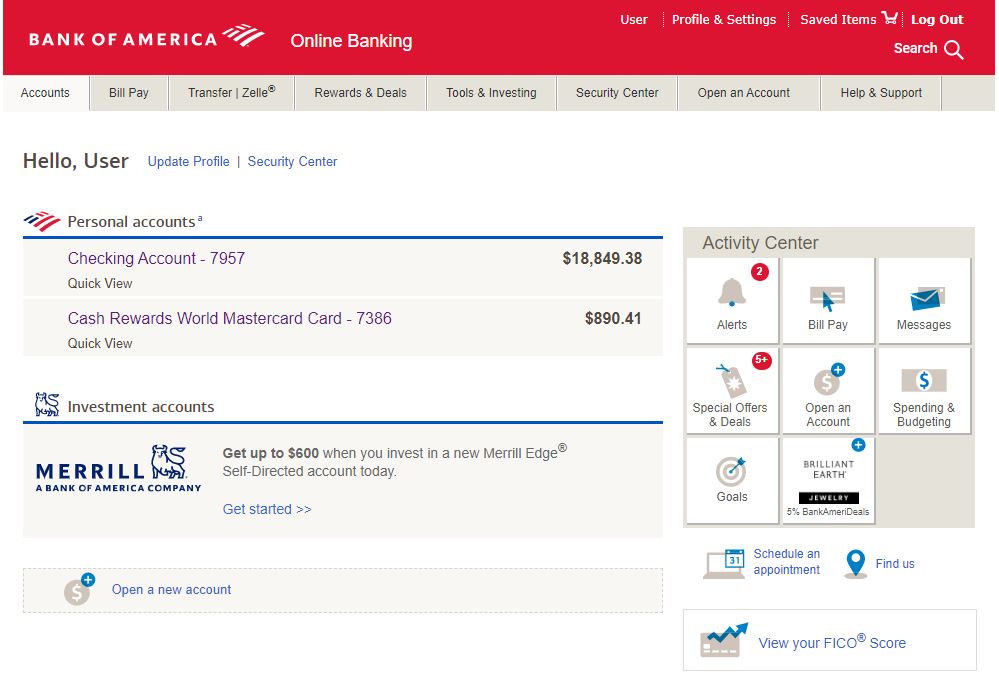
On card page find "Download" link over the list of transactions and click on it:
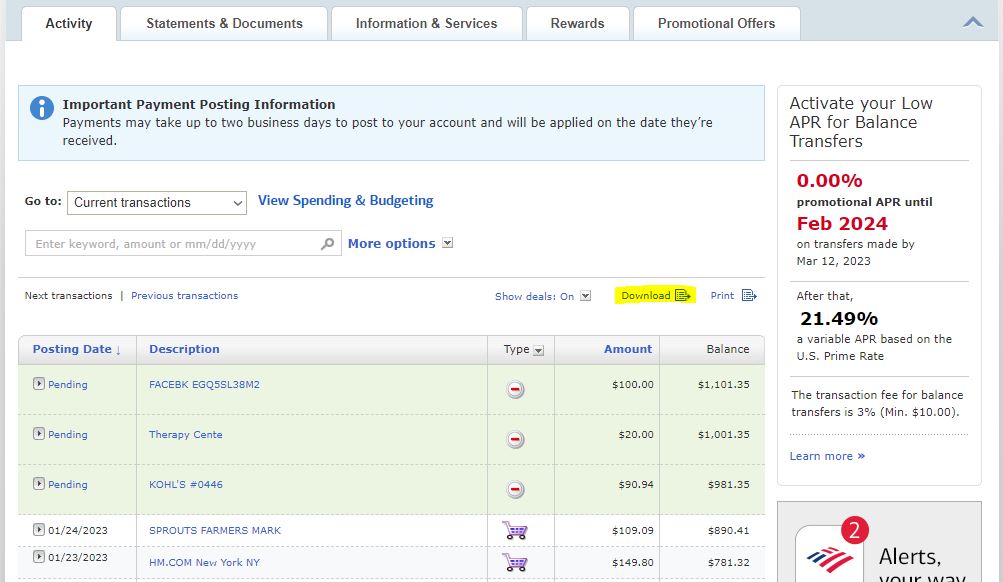
Step 3: Bank of America Download Transactions
Choose necessary period, choose option "Microsoft Excel Format" and click on "Download Transactions". File should be downloaded on your computer.
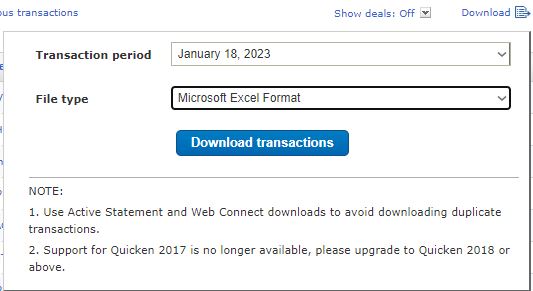
Step 4: Import to your account
- Login to your Spending.IO account: Login Page
- Go to "Transactions" section
- Choose option "Add Transactions" -> Bulk
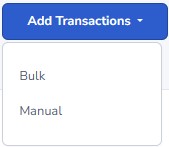
-
Choose Excel file you just downloaded
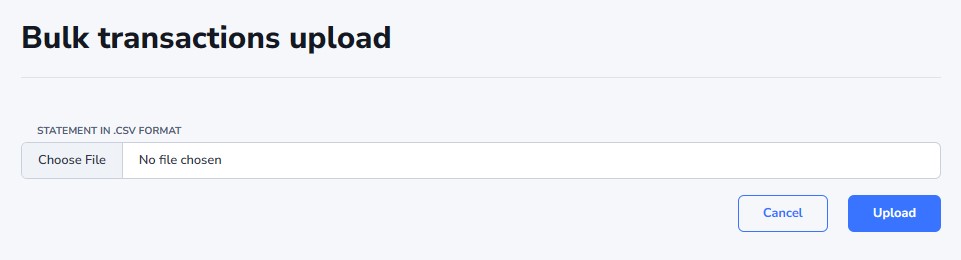
- Click "Upload"

- Assign category for all transactions.
- Click "Submit"
Now you should be able to see your transactions in reports. Using our expense tracker, you can import credit card transactions from Bank of America or other banks (like Chase ) for seamless financial management. If you're interested in please register your account and start import your Bank of America transactions to CSV or Excel.
Copyright © 2024 Spendings.IO. All rights reserved.